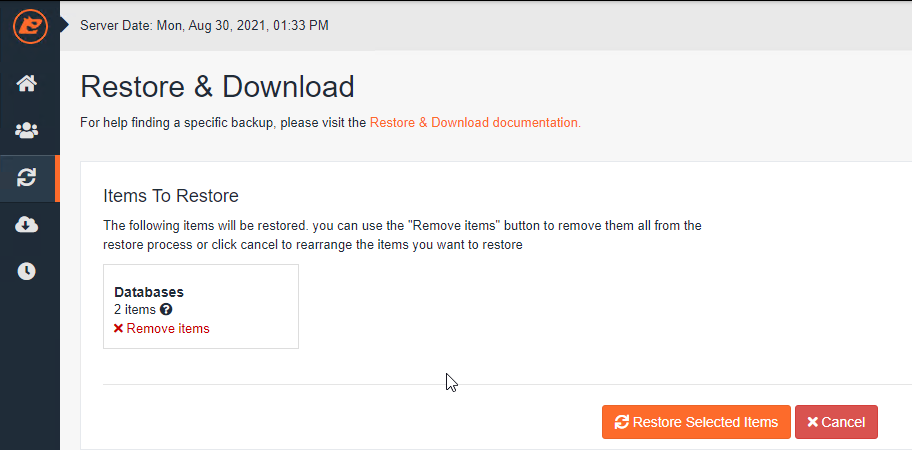We backup all cPanel accounts daily and retain 21 daily backups as standard.
We also offer the ability for customers to create or restore a backup on demand at any point.
Please note that we only allow 3 manual backups per account and manual backups are automatically deleted after 10 days.
1) Login to your cPanel interface using your login details previously provided in the service handover email.
2) Navigate to "JetBackup 5" under the Files section.
3) Go to Accounts (the second icon down on the left side).
4) Select the account name, and click "Create Backup on Demand" and click OK.
1) Login to your cPanel interface using your login details using your login details previously provided in the service handover email.
2) Navigate to "JetBackup 5" under the Files section.
3) Go to "Restore & Download" (the third icon down on the left side).
4) Select the date of the backup you'd like to restore from in the dropdown box.
5) Click Restore and you'll then be prompted with the relevant items to be restored.
Note: All items are included by default, you must click the "X Remove Items" to NOT restore that particular item.
For example, if you only wanted to restore the database you would click "X Remove Items" on everything apart from the "Databases".